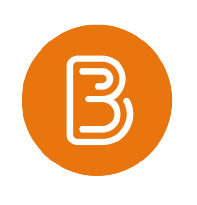Brightspace
Brightspace forms part of the AUAS digital learning environment (DLE). Each subject has a course in Brightspace. This is where lecturers can communicate with students (Announcements), upload their course materials (Content) and can make use of various teaching methodologies featured in the system (Activities). It is also where students submit their assignments. The learning environment consists of tools created by Brightspace and by external suppliers.
Functionalities
The main functionalities of Brightspace are described below. In the Lecturer Course, you will find more information and manuals for each functionality. A complete overview with links to instructions is available at Tools in the digital learning environment.
Assignment
Assignments is where students can submit completed assignments. There are many options: formative or summative; individual or in groups; one file or multiple files (e.g., a report and a video); several file types; one or multiple submission date; one deadline and/or a first submission date and a final one.
FeedbackFruits
The tools of FeedbackFruits allow you to add questions and discussions to texts and videos, which is useful for activating students. As the tools are all integrated into Brightspace, they are ready for use in any Course. Consider, for example, interactive documents and videos with questions or texts added, in which students annotate, summarise and discuss.
For more information, visit the FeedbackFruits page.
Discussions
The Discussions tool lets you facilitate conversations with and among students. You can create discussions for all students in the Course or let students debate in small groups.
Quizzes
Quizzes allows students to test their knowledge as they progress in the course. Very many types of questions are supported; answers to closed questions receive automatic evaluation and feedback. You decide when and how results are released and how many tries students get.
Plagiarism scan
Ouriginal is a plagiarism scanning tool in Brightspace. Checking for plagiarism is an important part of marking assignments. Ouriginal does not form a standard part of assignments but can be found under Administration. Please note: Ouriginal needs to be activated before use.
Rubrics
A rubric is an easy-to-understand assessment diagram. You will usually have it in Word or Excel already. When marking, it is inconvenient to have to keep switching screens in order to follow the rubric. In Brightspace, you can add the rubric to, for instance, an assignment. When marking, you can see the student’s document and click the assessment in the rubric at the same time, all on a single screen.
Class Progress
The Class Progress tool enables lecturers to monitor the performance of the class as a whole and of individual students. This allows you to see whether students have previously accessed specific materials in the course or have contributed to a Discussion. You can also find lists of the results of Quizzes and Assignments.
With Class Progress, you can keep track of the progress of your students more easily and intervene more effectively if necessary. Similarly, students can monitor their progress with the Class Progress tool. An information page is available for them in the Brightspace Student Course.
Useful to know: You have your own personal course, Sandbox, in Brightspace. Here, you can try out functionalities before using them in the course. You can also use the functionality ‘view as student’ to see what your students get to see.