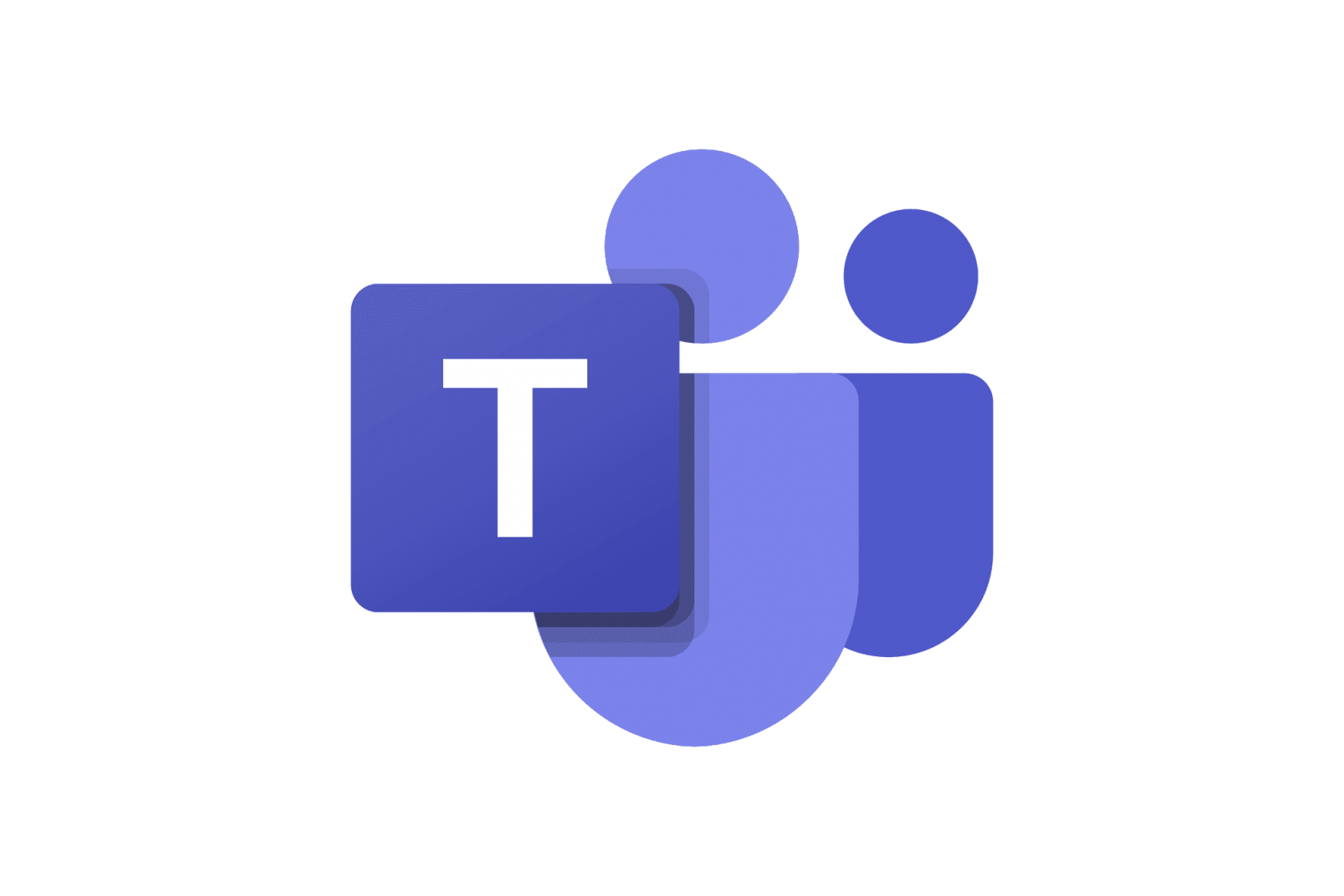Microsoft Teams
With Microsoft Teams, you can teach online lectures and tutorials, simultaneously work together on a document, chat with students and lecturers, have online meetings and much more.
Functionalities
Individual meeting, team and channels
With MS Teams, you can teach online, have meetings and cooperate with students, lecturers or co-workers at AUAS or partners elsewhere. The possibilities are endless, but how do you know where to start? Individual meetings are easiest to plan in Outlook or Teams (instructions at the link). Create a MS Team if you want to cooperate over a longer period and, for instance, work together in the same documents, or if you want to place your lectures in separate channels. Read the article Teams Meetings: Toepassing in veelvoorkomende situaties to determine how to best use MS Teams.
Small-scale collaboration in breakout rooms
During a lecture or meeting, it can be useful to divide the participants into groups, e.g. for an assignment. This leads to cooperation and interaction as well as activating participants. You can use breakout rooms for this. In Teams you can create random groups or put together your own groups. As lecturer, you can rotate among the breakout rooms and send each room a message, e.g. about the time remaining before everyone is expected back in the main meeting. When time is up, you can close the breakout rooms so the participants automatically re-join the main meeting. Instructions are available at Breakout-rooms in the Lectures course.
Questions and polls during the meeting
You can administer a poll during a MS Teams meeting. This is useful to gauge students’ prior knowledge about a theme, to activate them or to test if they have understood your explanation. You can add multiple-choice questions or open questions, the answers to which will be visualised in a word cloud. You create the questions up front. During the lecture, you then start the poll in MS Teams; the results will be displayed live on your screen. Watch this video to get started. For more comprehensive possibilities for interaction in online or offline lectures, read the article about Wooclap.
Work arrangements for Teams & Brightspace
There are some questions your students might ask you and which are important to consider beforehand. For examples, should you submit assignments via MS Teams or via Brightspace? (Answer: always via Brightspace!) And are you (students OR professors) allowed to record online lectures without seeking permission? (Answer: only if no names, images or chat or other contributions of students are shown.)
And are students supposed to switch on their webcam during a lecture? (Answer: not if the lecture is being recorded.) Avoid confusion and stick to the work arrangements of AUAS, which can be found at Work arrangements for Microsoft Teams & Brightspace.
Didactic tips
- Collaborative learning:
In MS Teams, students can collaborate during an online lecture, for instance on a document or a presentation. This can be done with all students together, but it often works better in small groups in Breakout rooms. When working in Breakout rooms, it is important to give students a clear assignment, to set an end time and to choose a spokesperson for the discussion afterwards. More information about roles in collaborative learning. - Activating prior knowledge:
Ahead of the lecture, the lecturer shares its theme in the MS Teams chat screen and asks what students already know about it and what they would like to learn. Students respond to the lecturer’s message, which can be done creatively, using memes or emoticons. At the start of the lecture, the lecturer discusses some of the responses. - One-Minute Note:
After an explanation, students have one minute to summarise in one or more sentences what they have just learned. They share their summary in the chat or in the MS Teams notepad. You then discuss the outcomes to see whether you have effectively communicated your message. Students stay more active, learn to separate main issues from side issues and afterwards have a summary of the lecture.